

| Date: 20.11.2001 Author: Sandra Auzina-Bonello Software: Ulead PhotoImpact 7 or 6 Additional filters: None. Additional files: None. |
1. Go to File/New/New Image to open a new canvas - size is not so important. Make the canvas a little bit bigger that you want your snowflake to be.
Path drawing tool 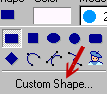 .
New box will open. In Tab Group chose Pattern and then Snowflake 2. Set Mode to 2D, color is not important. Draw a snowflake in your canvas. .
New box will open. In Tab Group chose Pattern and then Snowflake 2. Set Mode to 2D, color is not important. Draw a snowflake in your canvas.
|
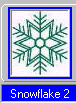
|
2. Your snowflake should be still selected. Go to your Easy Palette, Type Gallery, Snow and chose the Snow 1. 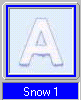 Double click on it.
That's it. Isn't it easy? Double click on it.
That's it. Isn't it easy?
|

|
Tip: if you want to make your own snowflake check out Rosie's Snowflake tutorial.
Do not duplicate, translate or redistribute this page.
Copyright © Sandra Auzina Bonello 2001. All rights reserved
Camelia's Designs
white_camelia@hotmail.com